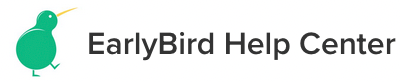Point a Dynadot domain to your EarlyBird landing page
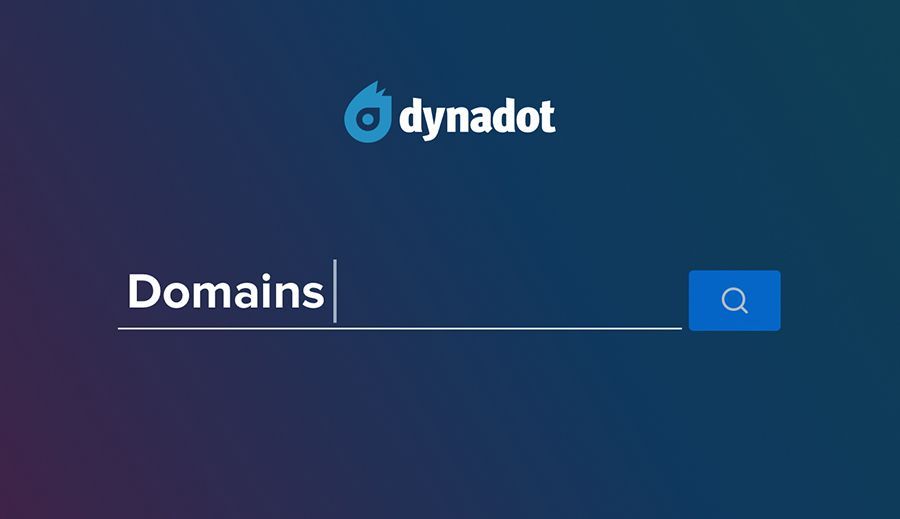
With its transparent and reasonable pricing and simple website design, Dynadot is an all around good option for web hosting. But what sets it apart is the amount of top level domains (TLDs) it offers. TLDs are the tail end of your domain, like .com, .co, .shop, etc. Dynadot offers hundreds of TLDs, so there’s a good chance they’ll have exactly what you need.
The entire setup will take no more than 10 minutes, and here's your step-by-step guide:
Prerequisites
- You own the domain name you'll be connecting to;
- You need to be on the Superior Plan or higher to be able to add a custom domain.
Adding a custom domain
Go to the dashboard, and pick the landing page to which you wish to add a custom domain:
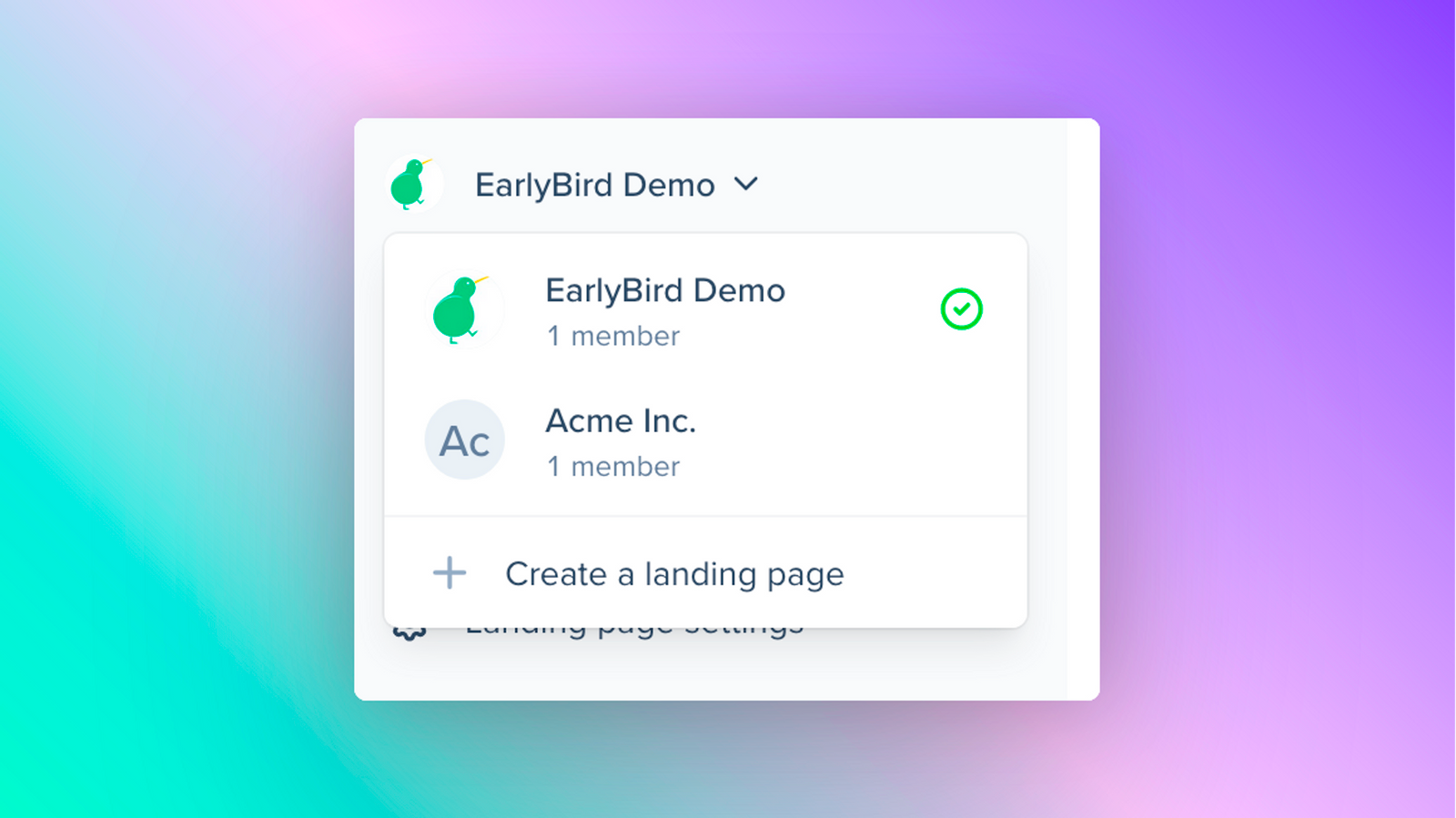
Once you have selected the landing page, go to Landing page settings from the sidebar, and find the Public site URL tab under General card:
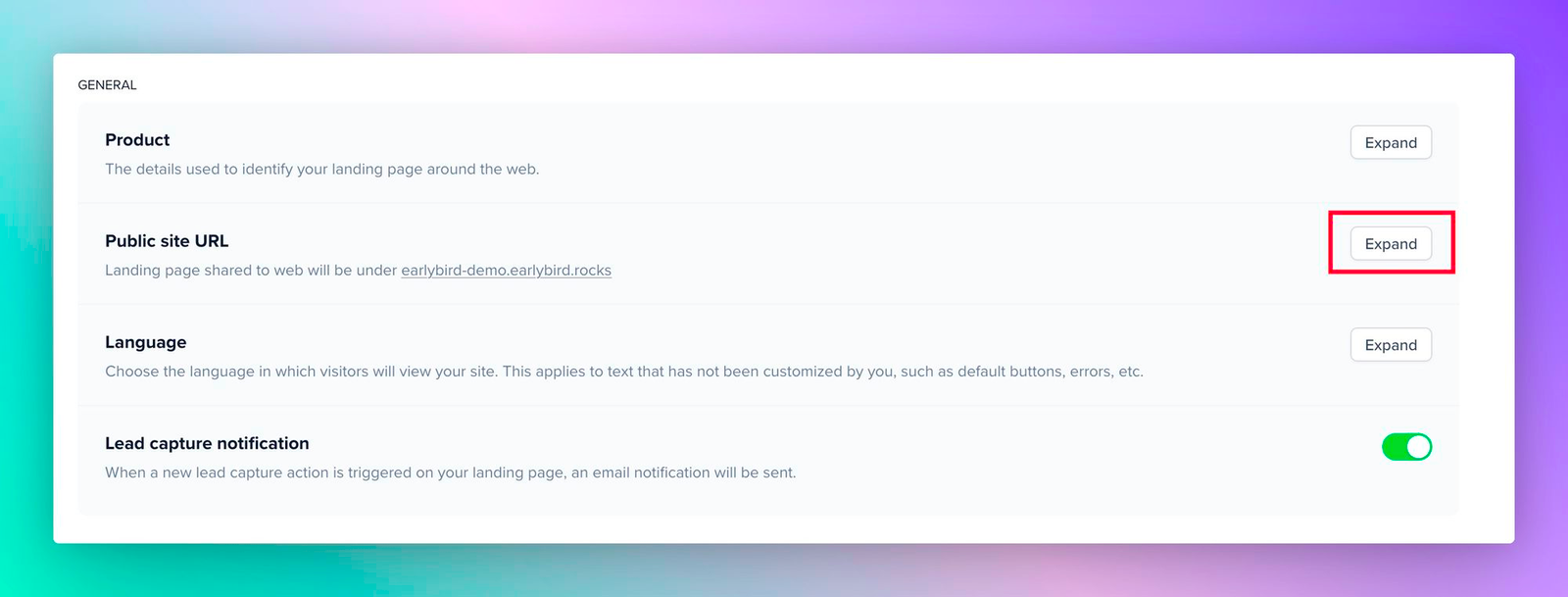
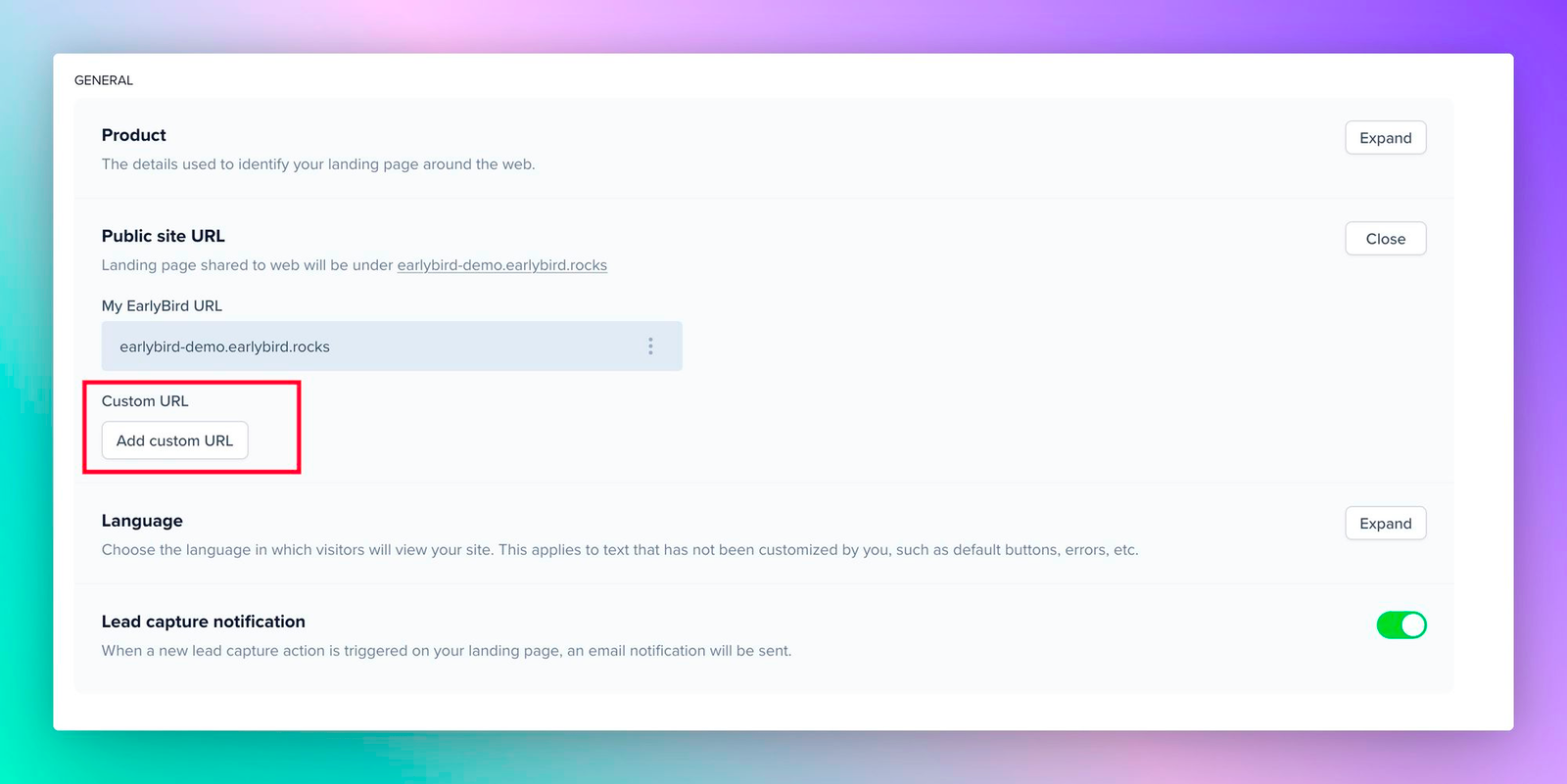
If you're subscribed to the Superior Plan or higher, you should be able to access the following section. Here, you can enter the domain name you'd like to add to your landing page.
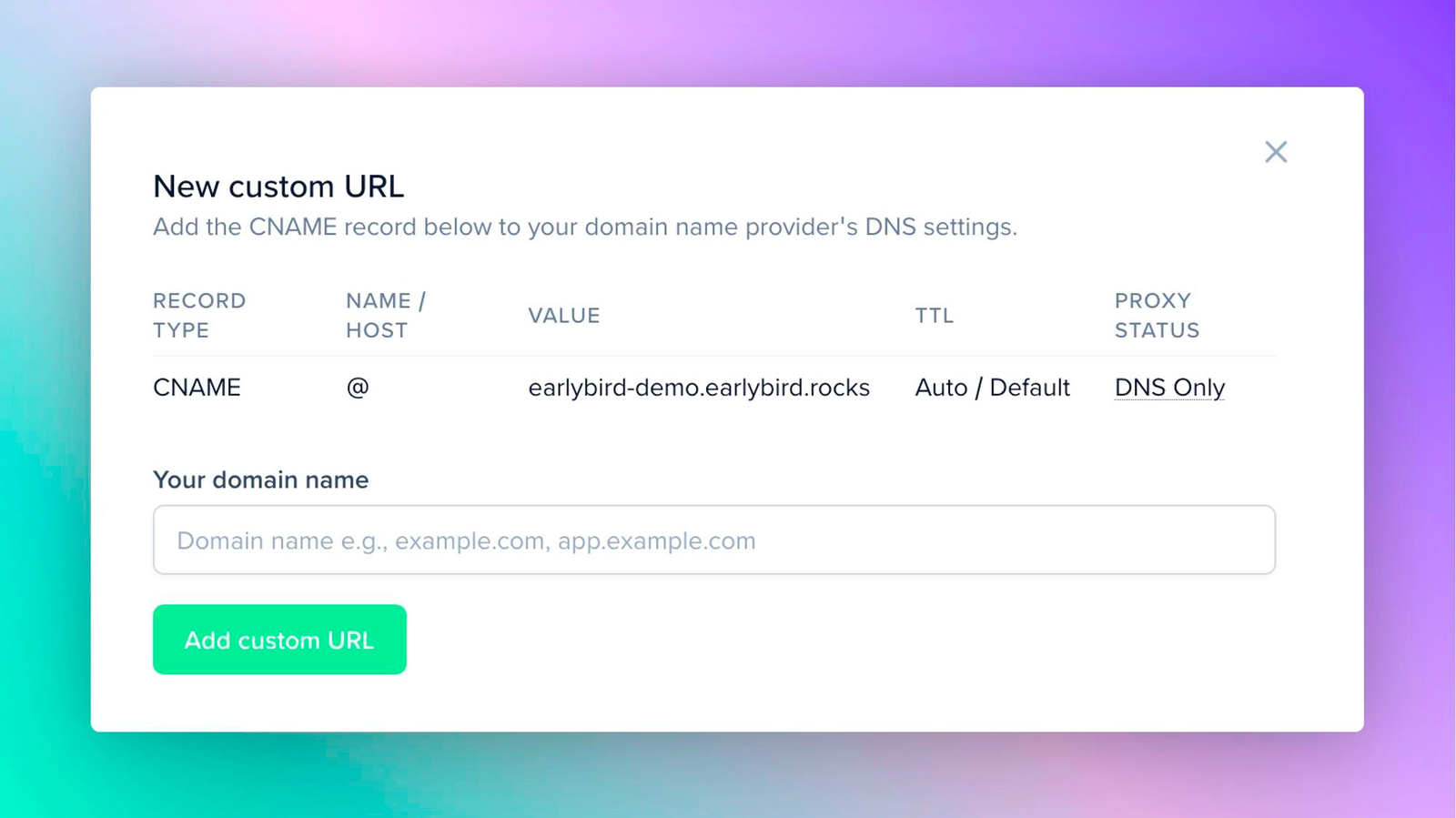
Click on Add Custom URL to reveal the input fields and instructions from EarlyBird.
Configuring the domain
Once the domain has been added, you'll see an instruction on how to configure the domain. Refer to the instructions and add a CNAME record to the www subdomain or your root domain, depending on your preference.
First, make sure you have the CNAME record value provided by EarlyBird. This will typically be in the form of "yourdomain.com" pointing to ".earlybird.rocks."
Now, let’s log in to your Dynadot account:
- Open the domain manager: https://www.dynadot.com/account/domain/name/list.html
- Click on the domain name you want to connect to your EarlyBird landing page.
- Find the DNS Settings field from the menu, and click on the right arrow.
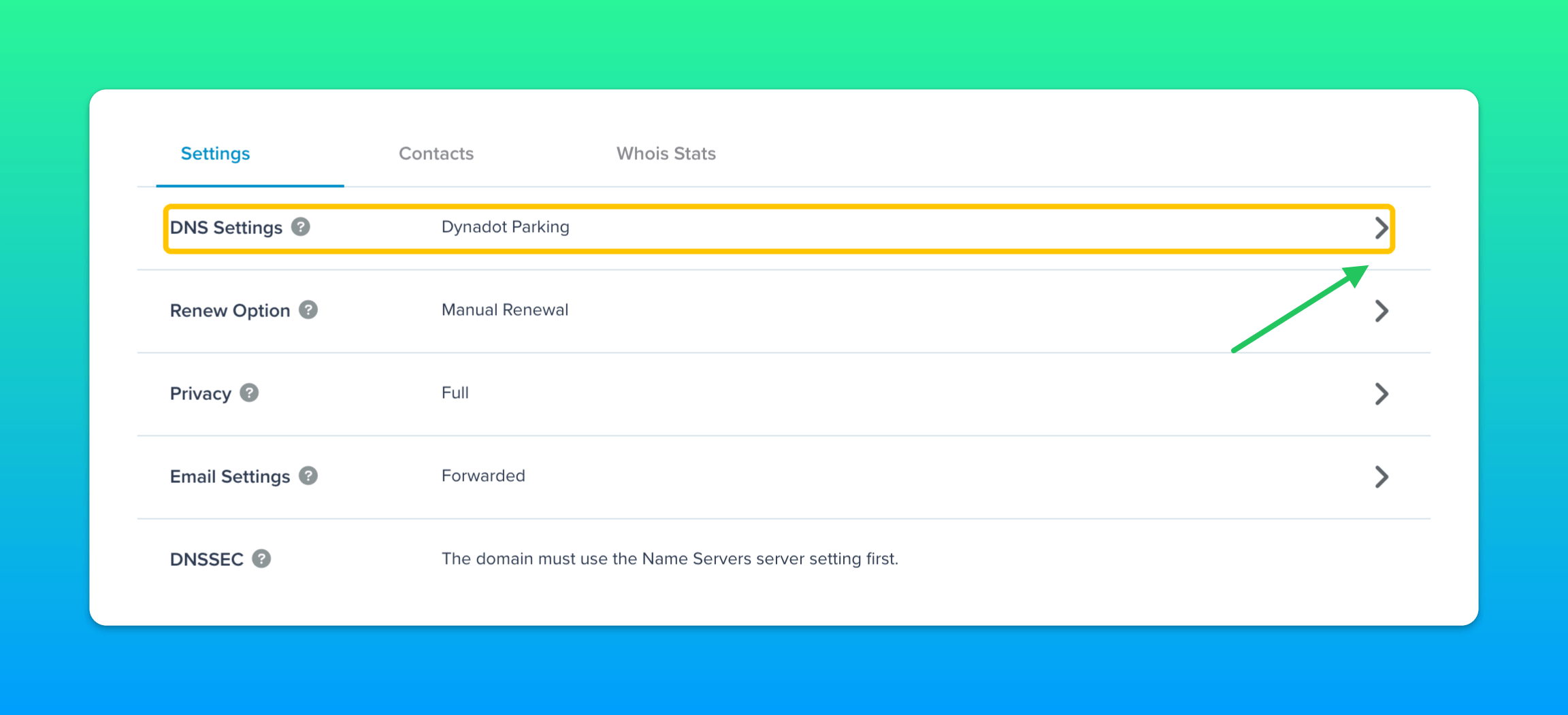
4. Change the dropdown menu option to "Dynadot DNS".
You'll now be looking at a few default DNS records set by Dynadot at the time of domain name purchase. You don't have to worry about them and they are safe to delete.
Now it's time to inform the DNS servers, "When someone enters my domain name into their browser, please send them to my EarlyBird landing page.”
This is achieved by using a CNAME record. A Canonical Name (CNAME) record maps an alias name to its true or canonical domain name. To complete this task, create a new CNAME record with the following parameters:
Host: @
Points to: <name>.earlybird.rocks (this might be different for you)
TTL: 1 hour (this basically tells how long it will take for your changes to go into effect from the next change onwards, you can leave it to the default value)
TTL: 1 hour (this basically tells how long it will take for your changes to go into effect from the next change onwards, you can leave it to the default value)
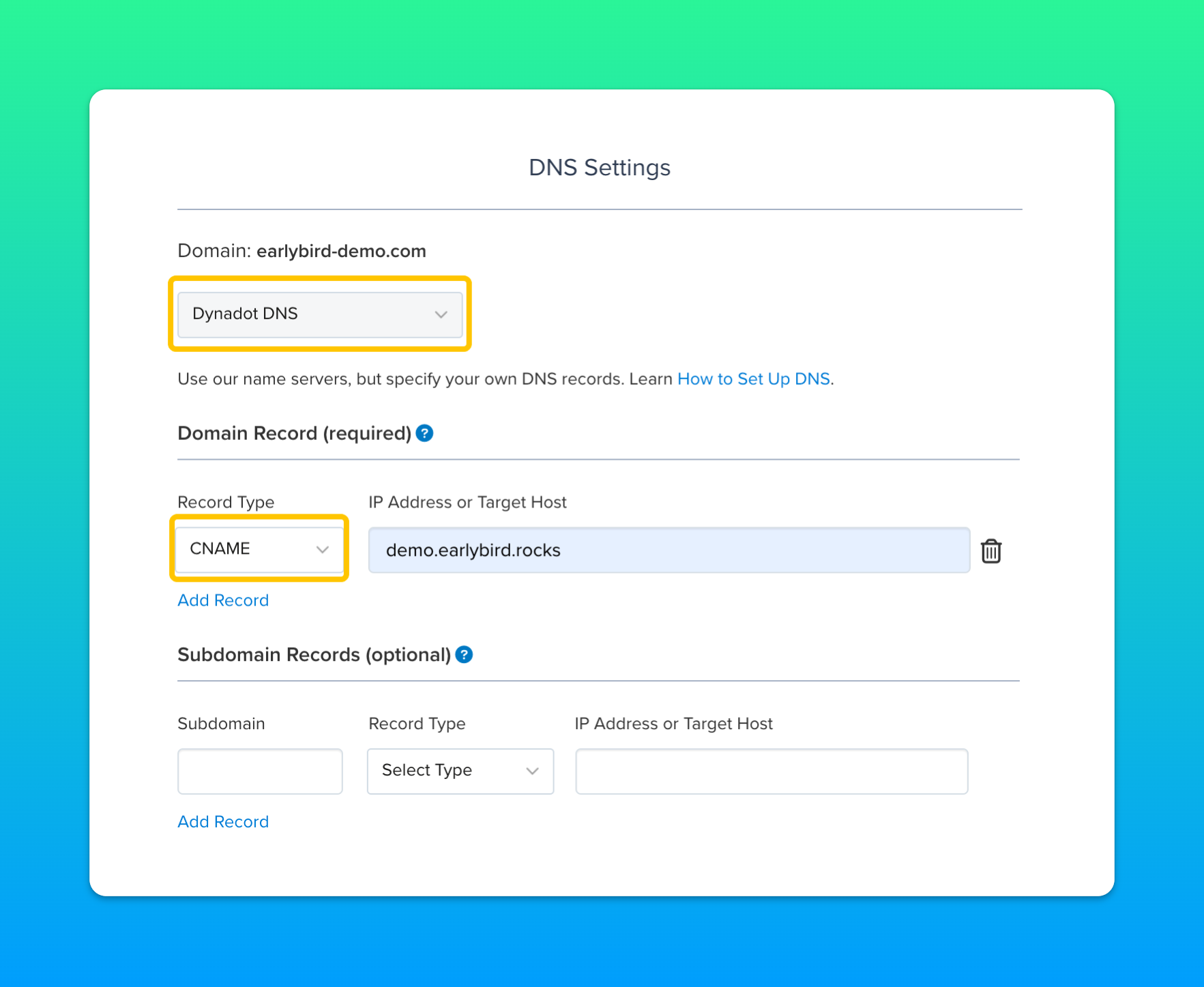
Save the records then add your domain to the Custom URL field:
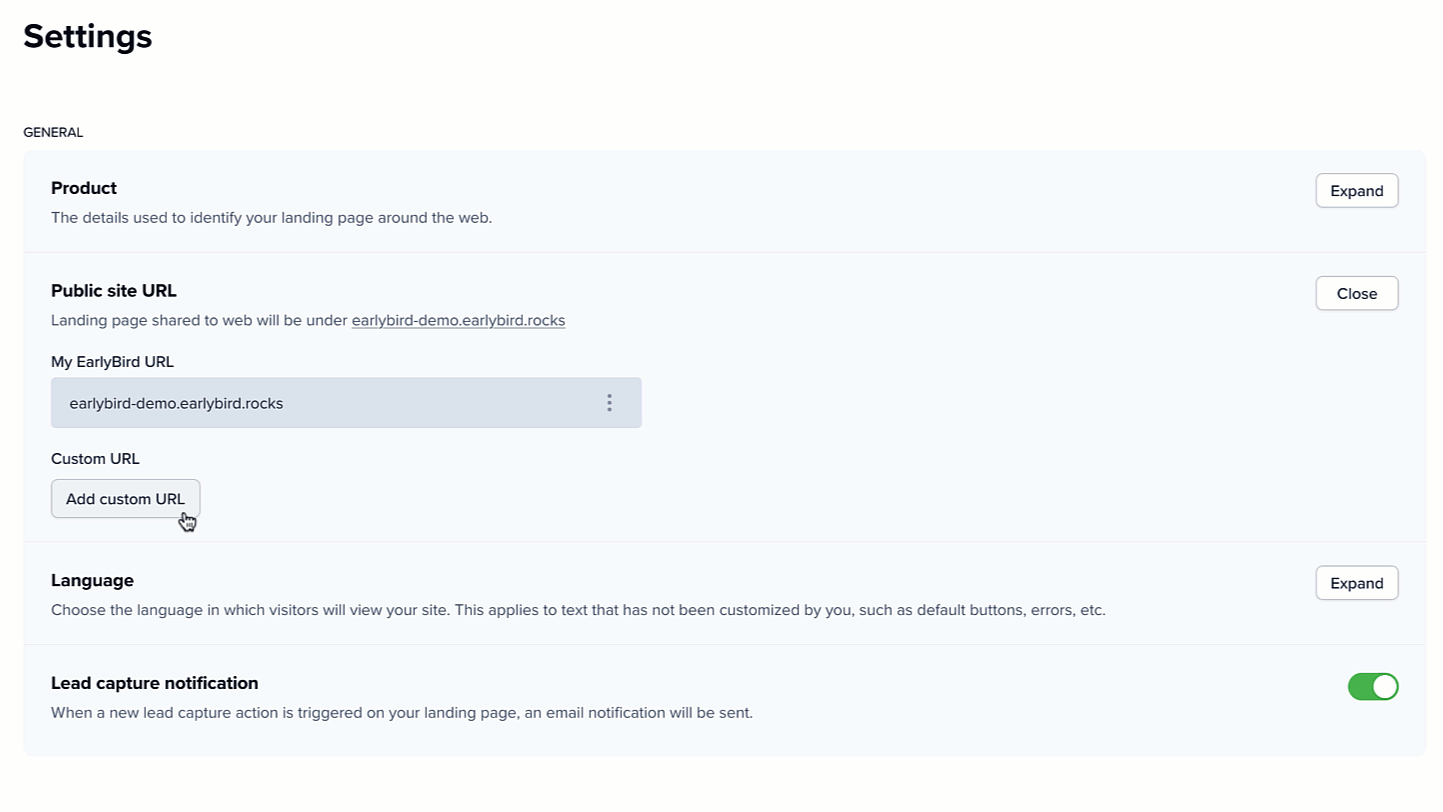
Once the domain is configured, you will see something like this:
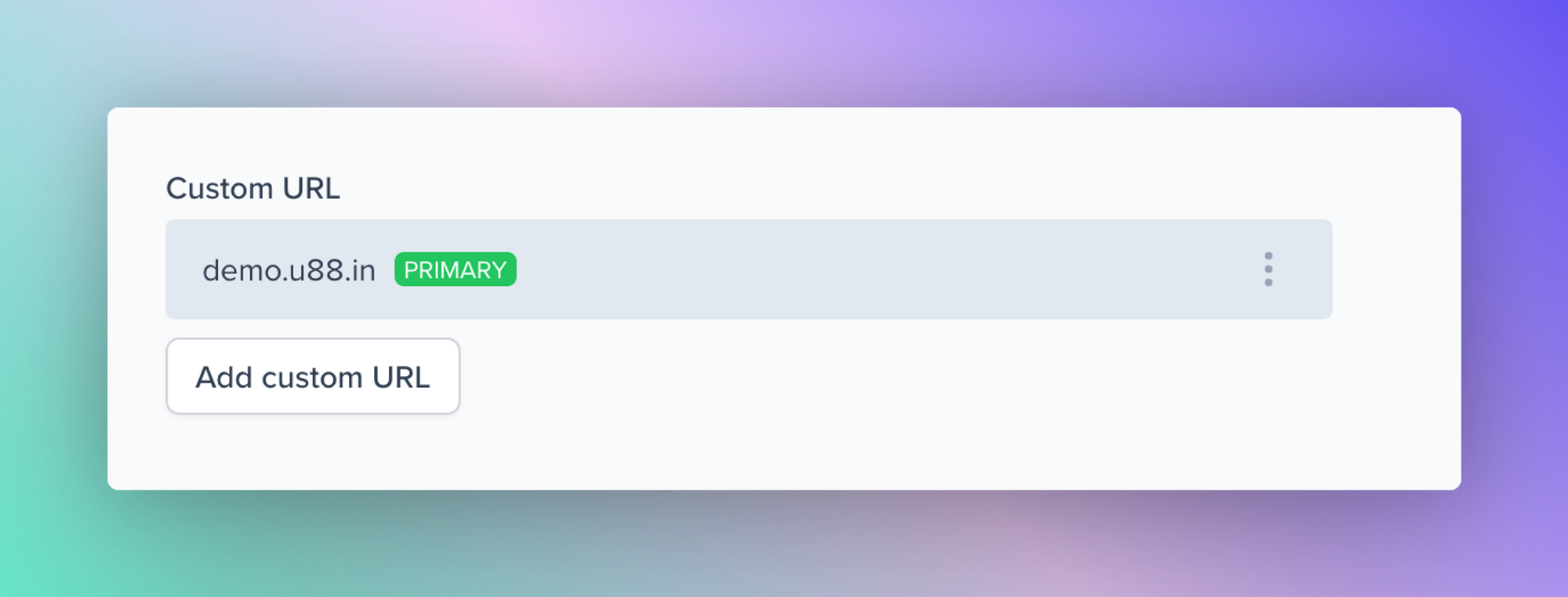
Congratulations, you are all set!